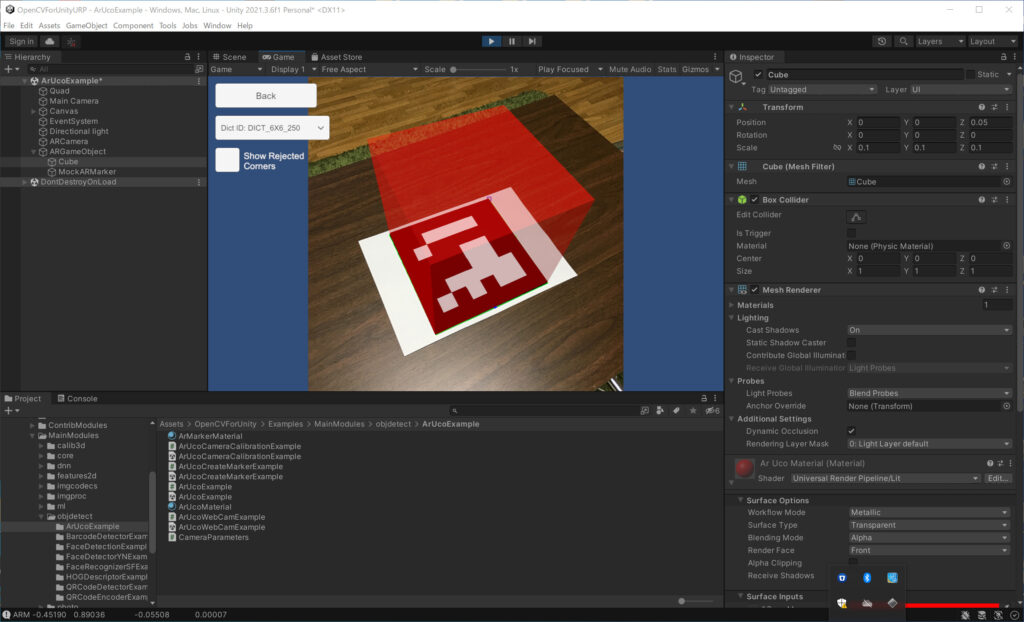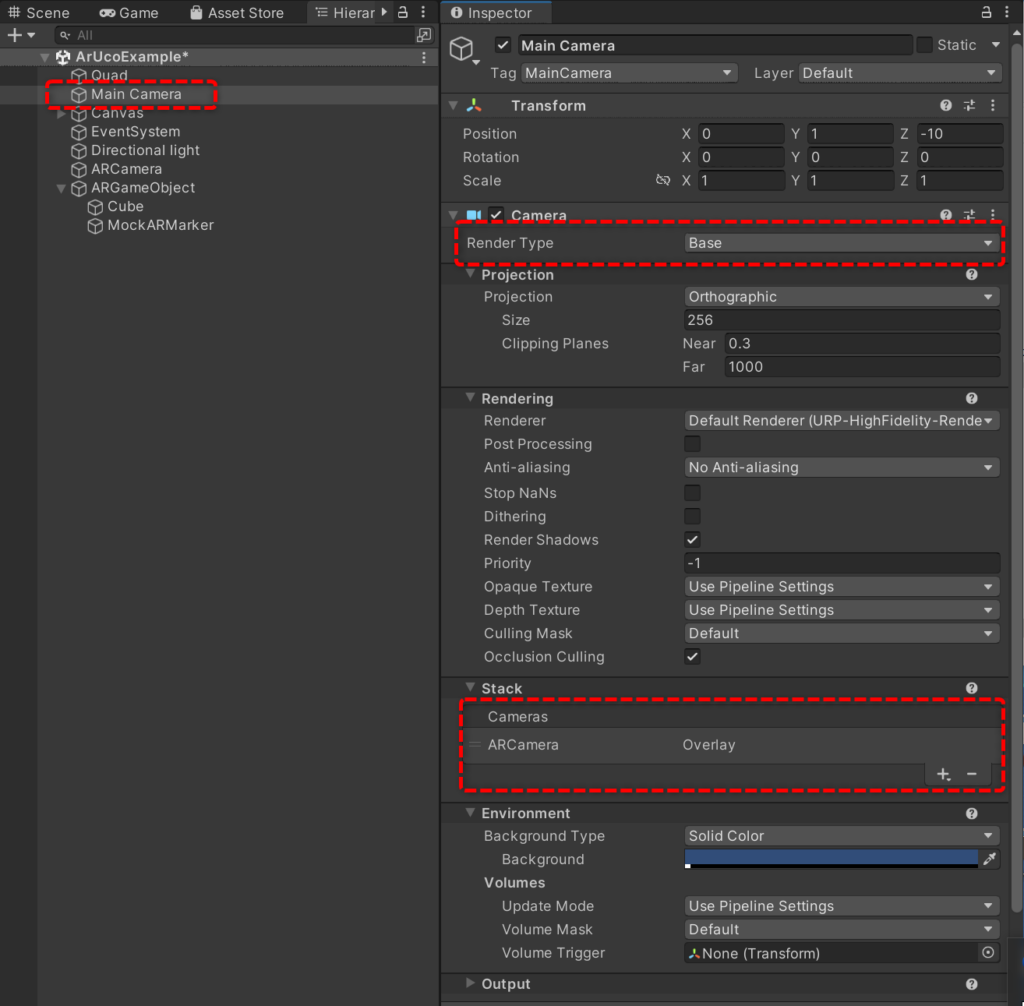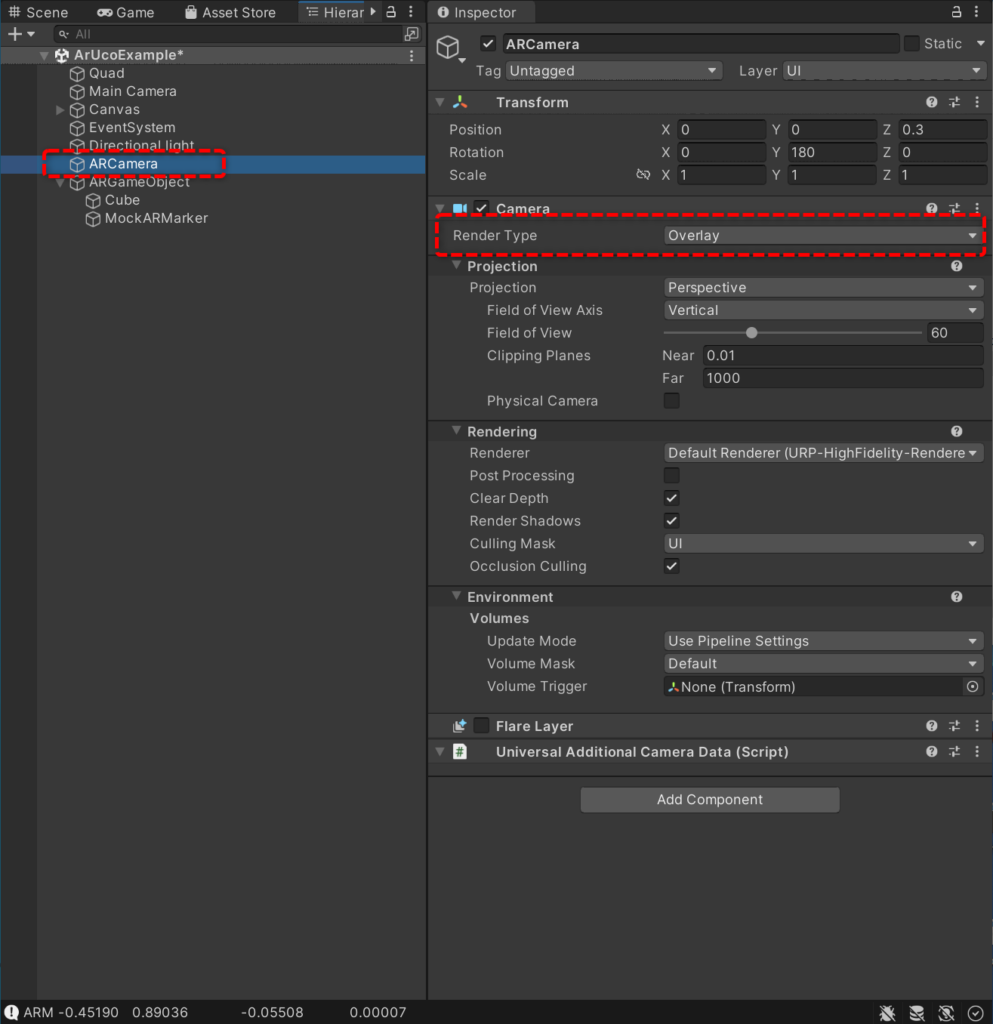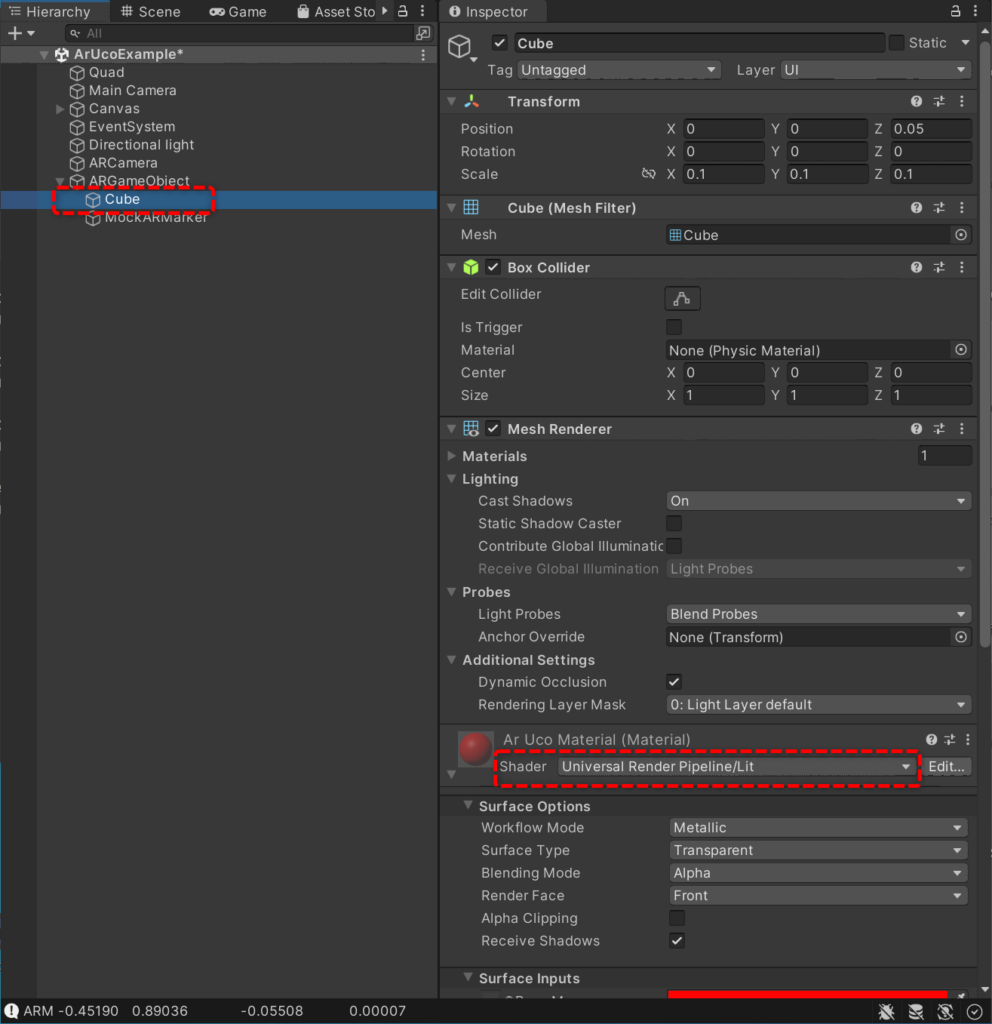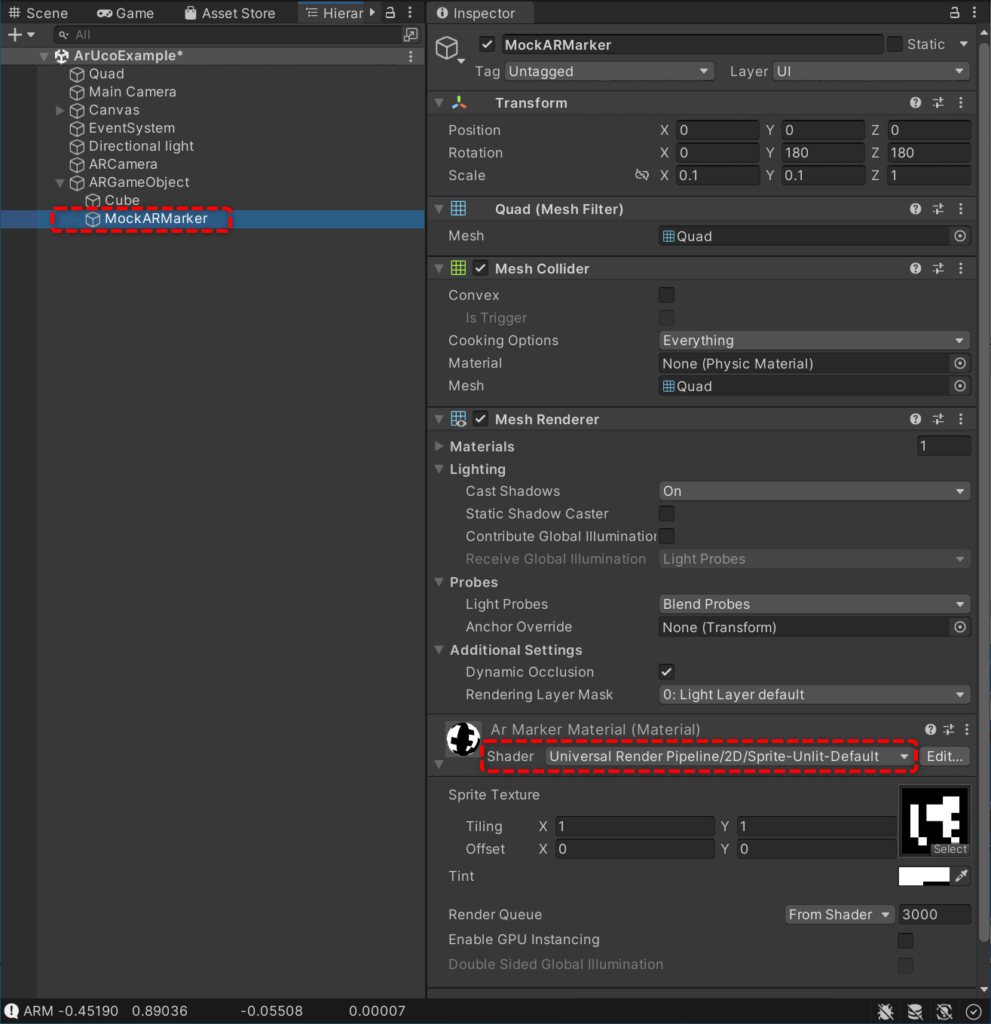How to combine ARExample and URP
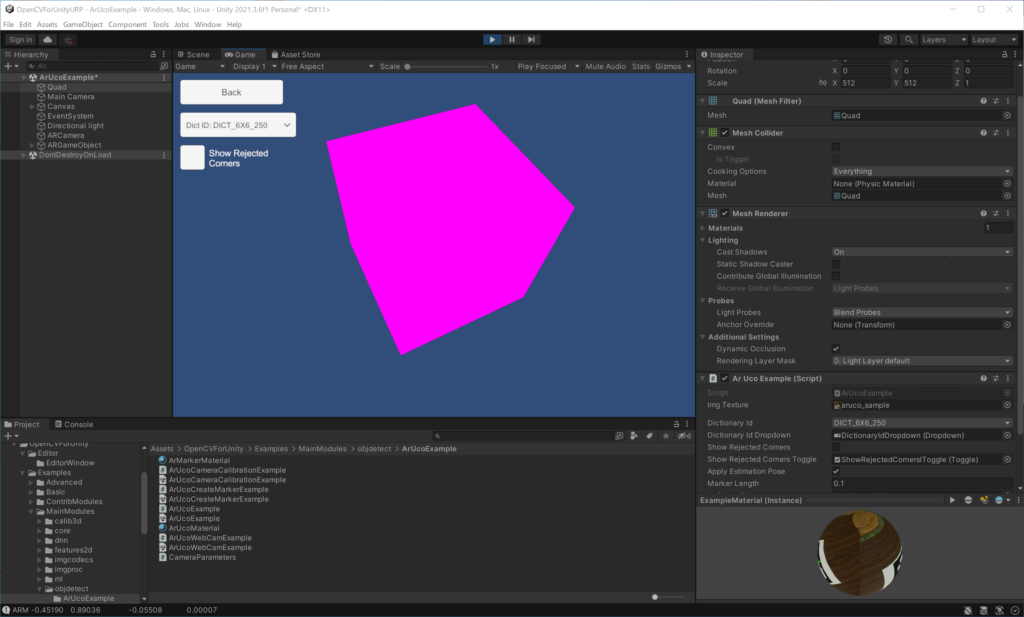
The Universal Render Pipeline (URP) is a prebuilt Scriptable Render Pipeline, made by Unity. OpenCVforUnity itself works fine with any render pipeline, but the ARExample, which superimposes two camera images, does not render well in the URP project. This is because some components of the ARExample are configured for the built-in rendering pipeline. By setting these settings for the universal rendering pipeline, AR objects will render correctly.
- MainCamera

- ARCamera

- Cube

- MockARMarker

ScreenShot